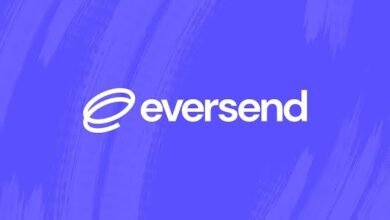How to deactivate, close, or delete First Bank Mobile app and Internet banking Account
How to deactivate, close, or delete First Bank Mobile app and Internet banking Account
First Bank, one of the leading financial institutions in Nigeria, offers its customers the convenience of managing their accounts through its mobile app and Internet banking platform. These digital channels provide a secure and efficient way to carry out various banking transactions from the comfort of your home or on-the-go.

First Bank Mobile app and Internet banking Account are essential services that allow customers to access their accounts, transfer funds, pay bills, and perform other banking activities without visiting a physical branch. However, there are instances where customers may decide to close, delete, or deactivate their First Bank Mobile app and Internet banking Account.
Possible reasons for closing, deleting, or deactivating the First Bank Mobile app and Internet banking Account include
- Security concerns: If a customer suspects that their account has been compromised or they have lost their mobile device, they may decide to close or delete their mobile app and Internet banking account to prevent unauthorized access to their funds.
- Account inactivity: If a customer has not used their First Bank Mobile app and Internet banking Account for an extended period, the bank may deactivate the account to free up resources and reduce operational costs.
- Account closure: Customers may decide to close their First Bank Mobile app and Internet banking Account if they are no longer satisfied with the bank’s services, have relocated to a different location, or have decided to switch to a different bank.
Features of First Bank Mobile app and Internet banking Account include
- Account balance: Customers can view their account balance, including savings, current, and domiciliary accounts, in real time.
- Funds transfer: Customers can transfer funds between their First Bank accounts and other bank accounts in Nigeria.
- Bill payments: Customers can pay bills for various services, including electricity, water, and cable TV, using their First Bank Mobile app and Internet banking Account.
- Airtime recharge: Customers can recharge their mobile phones with various networks using their First Bank Mobile app and Internet banking Account.
- Stop cheques: Customers can stop cheques that have not been presented for payment using their First Bank Mobile app and Internet banking Account.
- Account statements: Customers can view their account statements for various periods, including daily, weekly, and monthly statements.
- Account alerts: Customers can set up account alerts to receive notifications via SMS or email for various activities, including account balance, transactions, and cheque clearance.
How to deactivate, close, or delete First Bank Mobile app and Internet banking Account
If you’re a First Bank customer and you want to deactivate, close, or delete your mobile app and internet banking account, below is the step-by-step guide to do that:
Deactivating your First bank Account
If you’re not ready to close or delete your account, but you want to temporarily stop using it, you can deactivate it. Here’s how:
- Log in to your First Bank mobile app or internet banking account.
- Go to the settings or options menu.
- Select “Account settings” or “Profile settings.”
- Find the option to deactivate your account and follow the prompts.
- Confirm your decision to deactivate your account.
Closing Your First Bank Account
If you’ve decided to close your First Bank mobile app and internet banking account, here’s what you need to do:
- Log in to your First Bank mobile app or internet banking account.
- Go to the settings or options menu.
- Select “Account settings” or “Profile settings.”
- Find the option to close your account and follow the prompts.
- Confirm your decision to close your account.
- Follow the instructions to complete the closure process.
Deleting your First Bank Account
If you want to delete your First Bank mobile app and internet banking account, you’ll need to contact the bank directly. Here’s how:
- Log in to your First Bank mobile app or internet banking account.
- Go to the settings or options menu.
- Select “Account settings” or “Profile settings.”
- Find the option to delete your account and follow the prompts.
- Confirm your decision to delete your account.
- Contact First Bank customer service to complete the deletion process.
Remember, before you deactivate, close, or delete your First Bank mobile app and Internet banking account, make sure you have a backup plan for managing your finances. This could include using your physical debit card, visiting a branch, or setting up a new account with a different bank.
FAQ: How to deactivate, close, or delete First Bank Mobile app and Internet banking Account
1. How do I deactivate my First Bank mobile app?
To deactivate your First Bank mobile app, simply login to the app and navigate to the settings or profile section. Look for the option to deactivate or unlink the app from your account. Follow the on-screen instructions to complete the process. You may also contact First Bank customer support for assistance with app deactivation.
2. Can I close my First Bank internet banking account online?
Yes, you can close your First Bank internet banking account online. Log in to your Internet banking account using your credentials and navigate to the account closure or deactivation section. Follow the prompts to initiate the closure process. Ensure that all pending transactions are settled before closing the account.
3. What is the procedure for deleting my First Bank mobile app account information?
To delete your account information from the First Bank mobile app, log in to the app and access the settings or profile section. Look for the option to delete account data or personal information. Follow the provided steps to remove your data from the app. Additionally, consider reaching out to First Bank’s support team for further guidance on data deletion.
4. How can I permanently close my First Bank internet banking account?
For the permanent closure of your FirInternetinternet banking account, visit the nearest First Bank branch or contact customer support for assistance. You will be required to provide identification and complete the necessary account closure forms. Ensure that all account balances and obligations are settled before initiating the closure process.
Conclusion
In conclusion, managing and securing your banking accounts, including mobile apps and internet banking access, is essential for maintaining financial well-being. By following the provided guidance and contacting First Bank’s customer support when needed, you can effectively deactivate, close, or delete your First Bank mobile app and Internet banking account with confidence. Always prioritize the security of your financial information and adhere to the recommended procedures for account management.