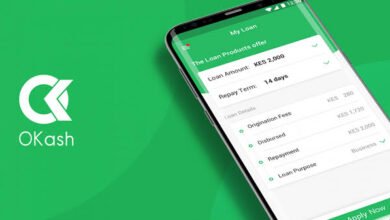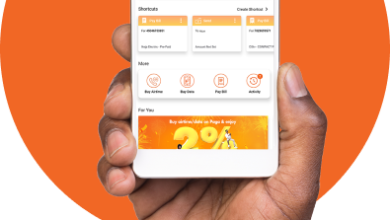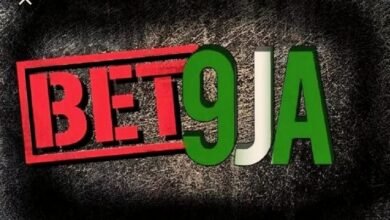How to Check Easy Buy Balance, Payment Account Details.
How to Check Easy Buy Balance, Payment Account Details.
Do you want to buy a new phone or other devices but don’t have enough money to pay directly? EasyBuy Nigeria could be just the answer you are looking for.

EasyBuy Nigeria is a platform that allows customers to buy on credit a wide range of gadgets and devices such as smartphones, laptops, and home appliances.
With EasyBuy Nigeria, you won’t have to spend too much money to get the device of your choice.
Instead, you can pay for your purchase in convenient installments.
To get started, simply download the EasyBuy Nigeria app from the Google Play Store.
Once the app is installed on your device, simply create an account by following the steps below:
- Launch the EasyBuy Nigeria app on your device
- Click on the button “Register” on the login screen
- Enter your phone number and email address in the fields provided
- Set a secure password for your accounts.
- Verify your phone number via the SMS code sent to your device
- Finally, complete your account setup by filling in your personal and banking information.
After successfully creating an EasyBuy Nigeria account, you can browse the variety of gadgets and devices available on the platform and make a purchase that suits your needs and budget. The repayment process is flexible and convenient, allowing you to pay in installments over a period that best suits you.
How to Check Easy Buy Loan Balance
How to Check Easy Buy Loan Balance:
- Log into Your Account: To check your EasyBuy loan balance, you need to log into your account on the EasyBuy app or website. Ensure that you have a strong internet connection and that your device is compatible with the app or website.
- Check Your Dashboard: Once you log in, navigate to the dashboard to view your loan balance. You’ll be able to see your outstanding loan amount, repayment schedule, and other relevant information.
- Contact EasyBuy Customer Support: If you’re having trouble viewing your loan balance on the app or website, you can contact EasyBuy customer support for assistance. They will guide you through the process and ensure that you have access to all the relevant information you need.
How to Access Easy Buy:
- Download the EasyBuy App: To access EasyBuy, you need to download the app on your mobile device from the Google Play Store or the Apple App Store. Ensure that you have enough space on your device and that your device is compatible.
- Create an Account: Once you have downloaded the app, you need to create an account by providing your details. This includes your name, phone number, email address, and other relevant information.
- Choose a Plan: After creating your account, you need to choose an appropriate plan that suits your needs and budget. EasyBuy offers a variety of plans with different payment periods and interest rates.
- Apply for a Loan: Once you have chosen a plan, you need to apply for a loan. This involves providing supporting documents such as an ID card, employment letter, and bank statement.
- Receive Approval and Get Funds: After applying for a loan, you’ll receive approval within a few hours or days. Once approved, the funds will be credited to your account, and you can begin to buy the gadget of your choice.
How to Check Easy Buy Payment Account Details.
How to Check Easy Buy Payment Account Details for Loan Repayment If you are using the Easy Buy platform to purchase your gadgets or phones on loan, it is essential to keep track of your payment details.
Here is a step-by-step guide on how to check your Easy Buy payment account details for loan repayment:
- Log into your Easy Buy account – You can access your account on the Easy Buy website or mobile app.
Use your registered email and password to log in.
- Click on “Dashboard” – Once you have logged in to your account, click on the “Dashboard” button located at the top right corner of the homepage.
- Go to “Payment History” – You will find the “Payment History” section on your dashboard. Click on it to access your account’s payment history details.
- Check payment details – Here you can check your payment details, including the amount due, payment status, due date, and outstanding balance.
- Pay outstanding balance – If you have an outstanding balance, you can pay on the same page by clicking the “Pay Now” button.
FAQs on How to Check Easy Buy Balance, Payment Account Details
1. What is Easy Buy?
Easy Buy is a platform that allows you to buy mobile phones or other devices online in installments.
2. How can I check my Easy Buy balance?
To check your Easy Buy balance, you need to log in to your account on the Easy Buy app or website, and then go to the “My Account” section.
Here you will find your current balance.
3. How can I find my Easy Buy Payment account details?
To locate your Easy Buy payment account details, log in to your account and navigate to the ‘My Account‘ section. Click on the “Payment Information” tab and here you will find your payment account details.
4. How do I make an Easy Buy payment?
There are two ways to make an Easy Buy payment: One is to automatically deduct from your bank account and the other is to manually transfer the payment to the bank details you provide.
5. What should I do if I have questions or concerns about my Easy Buy account?
If you have any questions or concerns, you can contact Easy Buy customer service via phone or email. Additionally, their FAQ sections and social media handles provide help to users.
Conclusion:
Easy Buy is an easy way to buy a device or gadget with financing without having to wait until you have enough money.To track payments, your account balance, or to make payments, you must log in to your account. For support or if you have any questions, you can contact customer service via email or phone.