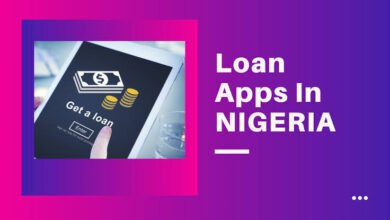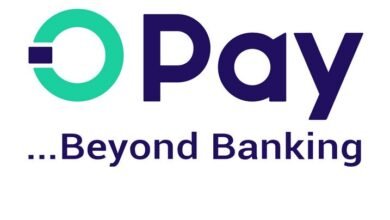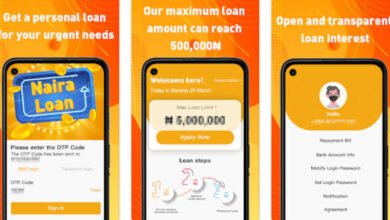Forgot my Palmpay Password and PIN – How to Reset, Change, and Recover Palmpay Password and PIN
Forgot my Palmpay Password and PIN - How to Reset, Change, and Recover Palmpay Password and PIN
When it comes to managing your finances and making secure transactions, your Palmpay password and PIN play a crucial role in ensuring the safety and security of your account. These security features are designed to prevent unauthorized access and protect your sensitive financial information from potential threats.
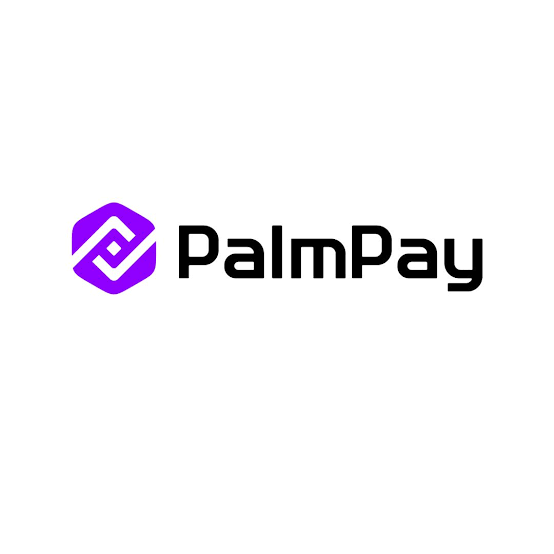
It’s not uncommon to forget your Palmpay password and PIN, especially with the multitude of passwords and codes we’re required to remember in our daily lives. The frustration and inconvenience that come with forgetting these vital details can be overwhelming, leaving you feeling perplexed and uncertain about what steps to take next.
The Solution: Resetting, Changing, and Recovering Your Palmpay Password and PIN
Palmpay provides a straightforward process for resetting, changing, and recovering your password and PIN, allowing you to regain access to your account and resume your financial activities with minimal disruption. Understanding the steps involved in this process can provide you with a sense of reassurance and empowerment, knowing that you can resolve this issue efficiently and effectively.
In the upcoming sections of this blog post, we’ll delve into the detailed steps of resetting, changing, and recovering your Palmpay password and PIN, empowering you to take control of your account security and financial well-being.
Tips for Creating an Easy-to-Remember Palmpay Password
- Use Passphrases: Instead of using a single word, consider using a passphrase that combines multiple words. For example, “PineapplePizza@Home” is easier to remember than a random string of characters and symbols.
- Avoid Common Password Pitfalls: Avoid using easily guessable information such as your name, birth date, or commonly used phrases. Additionally, refrain from using sequential numbers or letters, such as “123456” or “abcdef.”
- Incorporate Personal and Uncommon Elements: Include personal elements that are meaningful to you but would be difficult for others to guess. You can use a combination of initials, dates, or unique phrases that only make sense to you.
- Utilize Mnemonics: Create a mnemonic device to help you remember your password. For example, you can use the first letter of each word in a memorable sentence to form your password.
- Keep It Simple and Memorable: Simplicity is key when creating a memorable password. Avoid using overly complex combinations of letters, numbers, and symbols that may be difficult to recall.
Effective Palmpay Management Strategies
- Enable Two-Factor Authentication: Two-factor authentication adds an extra layer of security to your Palmpay account. By enabling this feature, you will receive a unique code on your mobile device, providing an additional safeguard against unauthorized access.
- Regularly Update Your Password: It is essential to update your Palmpay password regularly to minimize the risk of security breaches. Set a reminder to change your password every few months to ensure ongoing protection.
- Monitor Your Account Activity: Frequently review your Palmpay account activity to identify any irregularities or unauthorized transactions. Promptly report any suspicious activity to Palmpay’s support team.
- Avoid Sharing Your Password: Never share your Palmpay password with anyone, including friends or family members. Your password should be kept confidential to maintain the security of your account.
- Stay Informed About Security Best Practices: Stay informed about the latest security best practices and potential threats in the digital payment landscape. Educate yourself on common phishing tactics and how to recognize and avoid potential scams.
Forgot my Palmpay Password and PIN – How to Reset, Change, and Recover Palmpay Password and PIN
It is common for people to forget their passwords or PINs, which can be frustrating. In this section, we will provide you with a step-by-step walkthrough on how to reset, change, and recover your Palmpay password and PIN.
How to change your Palmpay password
- Open the Palmpay App: Launch the Palmpay app on your smartphone. If you haven’t already installed it, you can download it from your respective app store and log in using your registered mobile number.
- Click on ‘Forgot Password’: On the login page, locate and select the “Forgot Password” option (usually found below the log in fields). Once selected, you will be redirected to the password recovery page.
- Verify Your Account: To proceed with the password reset process, you will need to verify your identity. Palmpay typically offers various verification options, such as email verification or a one-time password (OTP) sent to your registered mobile number. Choose the option you prefer and provide the required details.
- How to Reset Your Password: After successful verification, you will be prompted to create a new password. Ensure that your new password is secure by using a combination of uppercase and lowercase letters, numbers, and special characters. Avoid using easily guessable passwords to enhance your account’s security. Once you have entered your new password, confirm it by re-entering it in the corresponding field.
- Unlocking Your Palmpay Account: If your Palmpay account is locked due to multiple failed login attempts, you can unlock it by reaching out to Palmpay’s customer support. They will guide you through the necessary steps to regain access to your account.
Changing Your Palmpay PIN
-
- To change your Palmpay PIN, log in to your account using your registered credentials. Once logged in, navigate to the ‘Settings’ or ‘Profile’ section of the app, which is usually represented by a gear icon. Find the ‘Change PIN’ option and click on it.
- Verify Your Account Identity: Similar to the password change process, you will need to verify your identity to proceed with changing your PIN. Palmpay may request confirmation through email, OTP, or any other preferred method. Follow the instructions provided to complete the verification.
- Set a New PIN: Once your account is verified, you will be prompted to create a new PIN. Select a PIN that is easy for you to remember but hard for others to guess. Avoid using easily recognizable combinations, such as sequential numbers or repeating digits. Confirm the new PIN by re-entering it when prompted.
Recovering a Forgotten PIN
If you have forgotten your Palmpay PIN, you can recover it by clicking on the “Forgot PIN” option found on the login page. Follow the instructions provided by Palmpay to reset your PIN and regain access to your account.
FAQs: Forgot my Palmpay Password and PIN – How to Reset, Change, and Recover Palmpay Password and PIN
1. How do I reset my Palmpay password and PIN?
To reset your Palmpay password and PIN, follow these steps:
- Open the Palmpay app on your device.
- On the login screen, tap on “Forgot Password” or “Forgot PIN.”
- You will be prompted to provide your registered phone number or email address.
- After entering the required details, Palmpay will send a verification code.
- Enter the verification code you received and proceed.
- Follow the instructions to create a new password or PIN.
2. Can I change my Palmpay password and PIN?
Yes, you can easily change your Palmpay password and PIN by following these steps:
- Open the Palmpay app and log in using your existing password and PIN.
- Once logged in, go to the “Settings” or “Account” section within the app.
- Look for the “Password” or “PIN” option and select it.
- You will be prompted to enter your current password or PIN for verification.
- After verification, enter your desired new password or PIN and confirm it.
- Save the changes, and your password or PIN will be updated.
3. How can I recover my Palmpay password and PIN if I forget them?
In case you forget your Palmpay password or PIN, follow these steps to recover them:
- Open the Palmpay app on your device.
- On the login screen, tap on “Forgot Password” or “Forgot PIN.”
- Enter the registered phone number or email address associated with your Palmpay account.
- Palmpay will send a verification code to your phone number or email.
- Input the verification code you received and proceed.
- Follow the instructions provided to create a new password or PIN for your Palmpay account.
Conclusion
By following this step-by-step guide, you can easily manage your Palmpay account by resetting, changing, or recovering your password and PIN. Remember to keep your password and PIN secure, and avoid sharing them with anyone to protect your account from any unauthorized access.