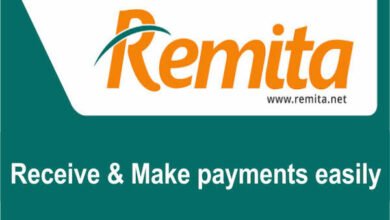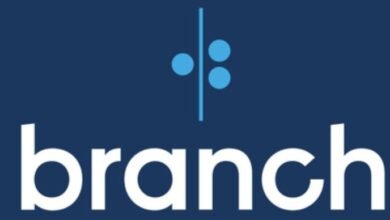Forgot my Flutterwave Password and PIN – How to Reset, Change, and Recover Flutterwave Password and PIN.
Forgot my Flutterwave Password and PIN - How to Reset, Change, and Recover Flutterwave Password and PIN.
Flutterwave is a globally recognized payment technology company that provides innovative payment solutions for businesses, individuals, and financial institutions. It offers an easy, secure, and reliable way to send, receive, and process payments across multiple channels, including online, mobile, and offline.

Difference between Flutterwave Password and Pin:
When it comes to using the Flutterwave platform, it’s essential to understand the difference between a password and a PIN. A password is a combination of characters, numbers, and symbols that grants you access to your Flutterwave account. On the other hand, a pin is a numeric code used for authorizing transactions or confirming your identity.
While the password provides overall account security, the pin is specifically required during transactions to ensure additional authentication. Flutterwave password typically needs to meet certain complexity requirements, including a minimum number of characters, a mix of uppercase and lowercase letters, numbers, and symbols. The pin, however, is a shorter numeric code that you can select yourself for ease of use.
Tips on crafting Easy-to-remember Flutterwave Password and Pin
- Avoid using obvious personal information: While it may be tempting to use your name, birthdate, or phone number for convenience, it’s important to choose unique and unrelated combinations for enhanced security.
- Mix it up: Create a password and pin that combines uppercase and lowercase letters, numbers, and symbols. A well-balanced mix drastically improves the strength of your authentication credentials.
- Make it lengthy: Longer passwords are typically more secure, so aim for a minimum of eight characters for your Flutterwave password. However, keep your pin relatively shorter for convenience and ease of use during transactions.
- Use acronyms or memorable phrases: Consider using an acronym or a memorable phrase as a base for your password or pin. For example, “IL2aBotSW” could stand for “I Love to Automate Both Online Transactions on SWift.”
- Bypass common substitutions: Avoid common password practices like substituting ‘i’ with ‘1’ or ‘o’ with ‘0.’ These replacements are widely known by hackers and could compromise your security.
- Regularly update your credentials: For maximum security, change your password and PIN periodically. This practice reduces the chances of unauthorized access and protects your Flutterwave account.
By following these simple tips, you’ll be well on your way to creating easy-to-remember but secure passwords and pins for your Flutterwave account. Remember, the goal is to strike a balance between convenience and security to ensure a smooth and protected payment experience.
How to Reset, Change, and Recover Flutterwave Password and PIN.
Flutterwave is a popular online payment platform that enables businesses and individuals to send and receive money seamlessly. It is crucial to ensure the security of your account by regularly updating your password and PIN. So, without further ado, let’s get started.
Resetting your Flutterwave Password
- Open your preferred web browser and visit the Flutterwave login page.
- Click on the “Forgot Password” link located below the log in fields.
- You will be redirected to a page where you need to enter your registered email address.
- Carefully enter the email address associated with your Flutterwave account and click on the “Reset” button.
- Now, check your email inbox for a reset password link from Flutterwave.
- Click on the reset password link, and you will be directed to a page where you can set a new password.
- Enter your new password, ensuring it meets the specified requirements (combination of letters, numbers, and special characters).
- Confirm your new password by re-entering it in the designated field.
- Click on the “Change Password” button to save your new password.
Changing your Flutterwave Password
- Log in to your Flutterwave account using your current password and email address.
- Once logged in, click on your profile settings or navigate to the “Security” section.
- Scroll down to find the “Change Password” option and click on it.
- You will be prompted to enter your current password as a security measure.
- After entering your current password, input your desired new password.
- Make sure your new password meets the required criteria (combination of letters, numbers, and special characters).
- Confirm your new password by re-entering it in the designated field.
- Finally, click on the “Save Changes” button to update your password.
Recovering your Flutterwave PIN
- Visit the Flutterwave login page and enter your email address and password to log in to your account.
- Once logged in, navigate to the “Profile” section or your account settings.
- Scroll down to find the “Recover PIN” option and click on it.
- You will be required to provide additional information for verification purposes.
- Follow the on-screen instructions and provide the necessary details accurately.
- Once the verification process is complete, you will receive an email with further instructions to reset your PIN.
- Click on the reset PIN link provided in the email, which will redirect you to a page where you can set a new PIN.
- Enter your new PIN, following any specific requirements mentioned.
- Re-enter the new PIN to confirm it.
- Finally, click on the “Save” or “Update” button to complete the process.
FAQs
I forgot my Flutterwave password. What should I do?
If you have forgotten your Flutterwave password, don’t worry, you can easily reset it. Simply go to the Flutterwave login page and click on the “Forgot Password” link. You will then be prompted to enter your email address associated with your Flutterwave account. After submitting your email, you will receive a link to reset your password. Follow the link and input the new password of your choice. Make sure to choose a strong, unique password to enhance the security of your account.
I can’t remember my Flutterwave PIN. How can I change it?
If you are unable to recall your Flutterwave PIN, you can change it by following a few simple steps. Log in to your Flutterwave account and navigate to the settings page. Look for the option to change your PIN and click on it. You will be prompted to enter your current PIN for verification purposes. Once verified, you can then input a new PIN of your choice. Remember to select a PIN that is easy for you to remember but difficult for others to guess.
What should I do if I need to recover my Flutterwave password and PIN?
If you need to recover both your Flutterwave password and PIN, you can do so by reaching out to Flutterwave’s customer support team. They will guide you through the necessary steps to regain access to your account. Make sure to have your account details and identification documents ready to expedite the process. Additionally, consider enabling two-factor authentication for an added layer of security to further protect your account from unauthorized access.
Conclusion
Resetting, changing, and recovering your Flutterwave password and PIN is essential to maintain the security and integrity of your account. By following this step-by-step guide, you can easily perform these actions and ensure smooth access to your Flutterwave account. It is advisable to always keep your login details confidential and regularly update your password and PIN for optimal security.