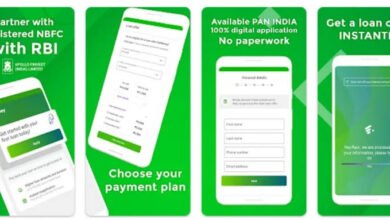Forgot my Paga Password and PIN – How to Reset, Change, and Recover Paga Password and PIN.
Forgot my Paga Password and PIN - How to Reset, Change, and Recover Paga Password and PIN.
In today’s digital age, mobile payment solutions have gained immense popularity for their convenience, speed, and security. One such app that has revolutionized the way we make payments is PAGA. PAGA is a mobile payment app that allows users to send and receive money, pay bills, buy airtime, and more, all from the convenience of their smartphones.

Creating an Easy-to-Remember PAGA Password and PIN: Smart Tips
When using the PAGA app, it is essential to create a strong and easy-to-remember password and PIN to ensure the security of your account. Here are some smart tips to help you create a memorable yet robust combination:
- Use a combination of letters, numbers, and symbols: Incorporating a mix of upper and lower-case letters, numbers, and symbols will make your password or PIN more secure. For example, consider using a phrase such as “I love PAGA@2022” and convert it into a unique password or PIN.
- Avoid obvious choices: Stay away from common or easily guessable passwords or PINs such as “123456” or “password.” Instead, opt for something more personalized and less predictable.
- Incorporate personal information creatively: You can also use personal information creatively to create a strong but memorable password or PIN. For instance, you can take your favorite movie and combine it with your birth year and a special character.
- Never share your password or PIN: To maintain the confidentiality of your PAGA account, it is crucial never to share your password or PIN with anyone. Always keep it secure and avoid saving it in easily accessible locations such as email or notes on your phone.
Difference Between PAGA Password and PIN: Understanding the Distinction
While both the PAGA password and PIN serve the purpose of securing your account, there is a fundamental difference between the two:
- PAGA password: Your PAGA password is a combination of letters, numbers, and symbols that you use to log in to your account. It provides an extra layer of security and protects access to your PAGA app. It is essential to create a strong and unique password, as discussed earlier, for enhanced security.
- PAGA PIN: On the other hand, your PAGA PIN (Personal Identification Number) is a numeric code that is used as an authentication method for certain transactions within the app. It is typically shorter than a password and is often required to confirm payments, transfers, or any other sensitive actions. It is essential to keep your PIN confidential to prevent unauthorized access to your account.
How to Reset, Change, and Recover Paga Password and PIN.
Here is a simple step-by-step guide on how to reset, change, and recover your PAGA password and PIN.
Resetting Your PagA Password
To reset your PagA password, follow these simple steps:
- Accessing the Reset Page: Go to the PagA login page and click on the “Forgot Password” link.
- Verification: Enter the email address or phone number associated with your PagA account. You will receive a verification code via email or SMS.
- Enter the Code: Input the verification code you received and proceed to the password reset page.
- Create a New Password: Enter your new password and confirm it. Make sure it is a strong and unique password to enhance security.
- Confirmation: Once the new password is set, you will receive a confirmation message, and you can log in using your new credentials.
Changing Your PagA Password
Changing your PagA password is a straightforward process:
- Accessing the Settings: Log in to your PagA account and navigate to the settings or account management section.
- Locate the Password Settings: Look for the option to change your password. It may be under the security or general account settings.
- Enter Current and New Password: Input your current password for verification, then enter the new password you wish to use.
- Save Changes: Once you have entered the new password, save the changes, and your PagA password will be successfully updated.
Recovering Your PagA PIN
If you need to recover your PagA PIN, here are the steps to guide you:
- Contact PagA Support: Reach out to PagA customer support through their official channels, such as email or helpline.
- Verification Process: You will be required to provide certain details to verify your identity and account ownership.
- Assistance from PagA Support: PagA support will guide you through the process of recovering your PIN, which may involve additional security measures for account protection.
- Resetting the PIN: Once the verification is complete, you will be able to reset your PagA PIN and regain access to your account.
By following these step-by-step guidelines, you can easily reset, change, and recover your PagA password and PIN, ensuring that your account remains secure and accessible at all times.
FAQs: Forgot my Paga Password and PIN – How to Reset, Change, and Recover Paga Password and PIN.
How do I reset my Paga password and PIN if I forget them?
To reset your Paga password, go to the Paga website or mobile app and click on the “Forgot Password” link. You will be prompted to enter your registered email address, and a password reset link will be sent to you. To reset your PIN, log in to your Paga account, go to the settings section, and select the option to change your PIN. Follow the instructions to create a new PIN.
Can I change my Paga password and PIN without forgetting them?
Yes, you can change your Paga password and PIN even if you haven’t forgotten them. Simply log in to your Paga account, go to the settings section, and select the option to change your password or PIN. Follow the instructions to create a new password or PIN. It is always advised to periodically change your password and PIN for better security.
How can I recover my Paga password and PIN if I haven’t registered my email address?
If you haven’t registered an email address with your Paga account and have forgotten your password or PIN, you will need to contact Paga customer support for assistance. They will guide you through an alternative verification process to help you recover or reset your password and PIN.
Is it possible to recover my Paga password and PIN if I no longer have access to my registered email address?
If you no longer have access to your registered email address, you will need to contact Paga customer support for further assistance. They might require some additional verification steps, such as providing personal information or proof of account ownership, to help you recover or reset your password and PIN.
Conclusion
Forgetting passwords and PINs happens to the best of us, but with Paga, resetting, changing, or recovering them is a straightforward process. By following the steps mentioned above or contacting Paga customer support if needed, you can regain access to your account swiftly and securely. Remember to maintain a strong and unique password and PIN to ensure the safety of your Paga account.